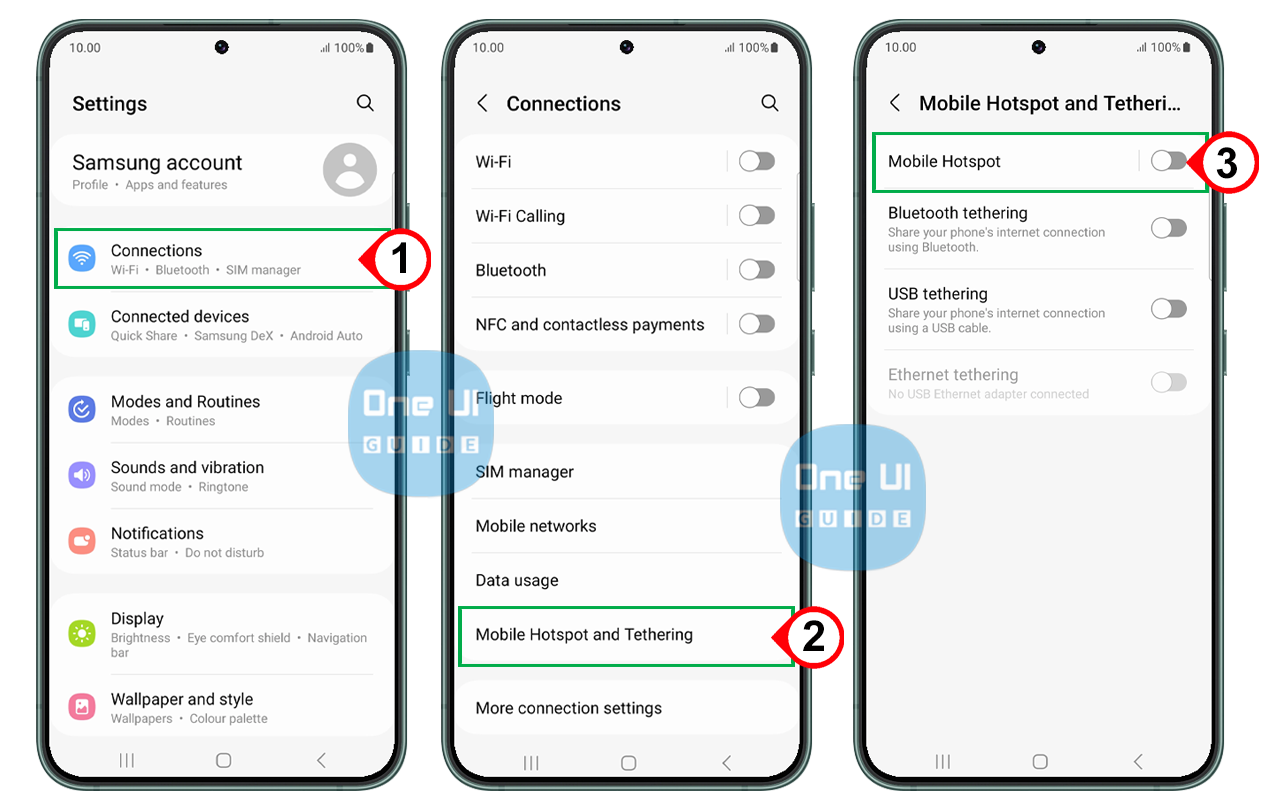The Samsung Galaxy is a versatile smartphone that offers various features and functionalities. One of these features is the ability to set up a mobile hotspot, which allows you to share your internet connection with other devices. In this article, we will discuss the steps to set up a mobile hotspot on your Samsung Galaxy phone, as well as address any potential issues and troubleshooting tips.
Does the Samsung Galaxy phone have a hotspot?
Yes, the Samsung Galaxy supports mobile hotspot functionality. This feature enables you to share your device’s internet connection with up to five other devices simultaneously, making it a great option for sharing your data with friends, family, or colleagues.
Steps to set up Mobile Hotspot on Samsung
To set up a mobile hotspot on your Samsung phone, follow these steps:
- Access the Settings menu: From the home screen, swipe down and tap on the gear icon to open the Settings menu.
- Navigate to the Connections menu: In the Settings menu, tap on “Connections.”
- Select Mobile Hotspot and Tethering: Within the Connections menu, tap on “Mobile Hotspot and Tethering.”
- Enable Mobile Hotspot: Toggle the switch to enable the Mobile Hotspot feature.
- Set up the mobile hotspot: Follow the on-screen prompts to set up the mobile hotspot. This includes choosing the network name, password, and other settings.
- Connect other devices: Once the mobile hotspot is enabled, other devices can connect to it by going to their Wi-Fi settings and selecting your Samsung Galaxy’s Wi-Fi network.
Why can’t I turn on mobile hotspot on Samsung?
If you’re unable to turn on the mobile hotspot on your Samsung Galaxy, there could be several reasons for this issue. Some possible reasons include:
- Poor network reception: Ensure that your device is in an area with good network coverage.
- Insufficient data: Check if your device has enough data to support the mobile hotspot feature.
- Outdated software: Make sure your device’s software is up-to-date.
- Device settings: Verify that your device’s settings are correctly configured.
How to change the password for a mobile hotspot on my Samsung
To change the password for the mobile hotspot on the Samsung Galaxy phone, you can follow these simple steps:
- Swipe down from the top of the screen to access the Quick Settings panel, and then tap on the “Settings” icon to open the device settings.
- Scroll down and tap on “Connections” to access the various connectivity options available on your device.
- Tap on “Mobile Hotspot and Tethering” to view the settings related to sharing your device’s internet connection.
- Tap on “Mobile Hotspot” to enable the feature if it’s not already turned on.
- Tap on “More” to access the settings, and then tap on “Password.”
- Enter your new password, and then tap on “Save” to apply the changes.
That’s it! Your mobile hotspot password has been changed. It’s important to note that the password must be at least 8 characters long. If you encounter any issues while trying to change the password, make sure that your device’s software is up-to-date and that you have a stable internet connection.
If the problem persists, you can try restarting your device or contacting Samsung’s customer support for further assistance.
Troubleshooting Issues
If you’re still having trouble turning on the mobile hotspot, try the following troubleshooting steps:
- Restart your device: Sometimes, a simple restart can resolve minor issues.
- Check network settings: Ensure that your device is connected to a stable Wi-Fi network.
- Update your device’s software: Make sure your device’s software is up-to-date.
- Reset network settings: Resetting your device’s network settings can help resolve any configuration issues.
- Contact Samsung support: If none of the above steps work, consider reaching out to Samsung support for further assistance.
Conclusion
Setting up a mobile hotspot on your Samsung Galaxy is a straightforward process that allows you to share your device’s internet connection with other devices. If you encounter any issues, troubleshooting steps are available to help you resolve them. Remember to ensure that your device has sufficient data and is connected to a stable network to avoid any problems.