Are you a proud owner of a Samsung device and looking to connect it to your computer? Well, you’re in the right place! One essential step in establishing a successful connection between your Samsung device and computer is installing the Samsung USB driver. In this guide, we’ll walk you through the process to download and install the Samsung USB driver, ensuring that you can seamlessly transfer files, flash firmware, and perform various tasks with ease. So let’s dive right in!
Why you need to install Samsung USB Driver?
The Android USB driver acts as a bridge between your Samsung device and computer, allowing them to communicate effectively. Whether you want to transfer files, flash custom ROMs, root your device, or perform any other tasks, the USB driver is a fundamental component for establishing a stable connection.
Without the proper USB driver, your computer may not recognize your Samsung device or may only provide limited functionality. By installing the Samsung USB driver, you ensure that your device is properly detected, enabling seamless file transfers, software updates, and various other interactions between your device and computer. It’s a small but essential step that unlocks a world of possibilities!
How to find and download the Samsung USB Driver
Now that we understand the importance of the Samsung USB driver, let’s move on to the downloading process. Follow these steps to obtain the Android USB driver for your Samsung device:
- Open your web browser and navigate to the Samsung developer website here https://developer.samsung.com/android-usb-driver.
- On the site, scroll to the center, and click the download link. The file displayed is the latest version.
- After you click, the download process will start immediately and please wait for it to finish.
- When finished, the file you downloaded will be saved in the download folder on your PC.
Remember, it’s crucial to download the driver from the official Samsung website to ensure you have the most up-to-date and compatible version for your device.
Steps to installing the Samsung USB Driver to your PC
Now that you have downloaded the Samsung USB driver, it’s time to install it on your computer. Follow these steps to complete the installation process:
- Locate the downloaded USB driver file on your computer.
- Right click the file and select Run as administrator to start the installation wizard.
- Follow the on-screen instructions provided by the installation wizard.
- Choose the installation location for the driver on your computer.
- Choose the language you are used to.
- Click on the “Install” or “Next” button to proceed with the installation.
- Wait for the installation process to complete.
- Once the installation is finished, restart your computer to ensure the changes take effect.
Congratulations! You have successfully installed the Samsung USB driver on your computer. Now you can connect your Samsung device via USB and enjoy seamless communication and file transfer between your device and computer.
Conclusion
Remember, the Samsung USB driver is an essential component for various activities, including file transfers, firmware updates, and more. So don’t skip this crucial step! Take a few moments to download and install the USB driver, and you’ll be ready to explore the full potential of your Samsung device. Happy connecting!
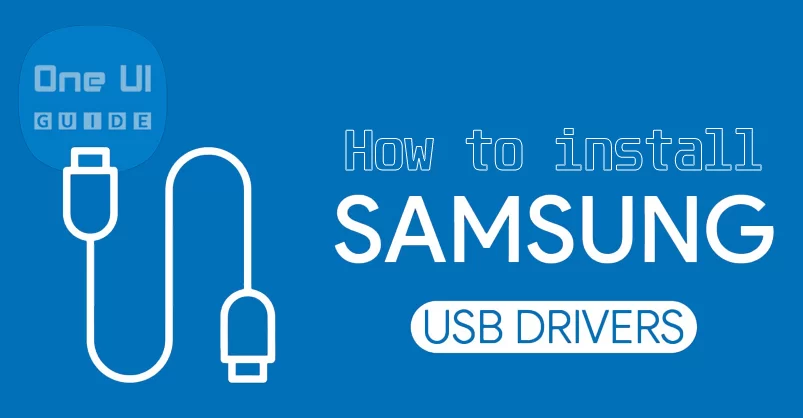
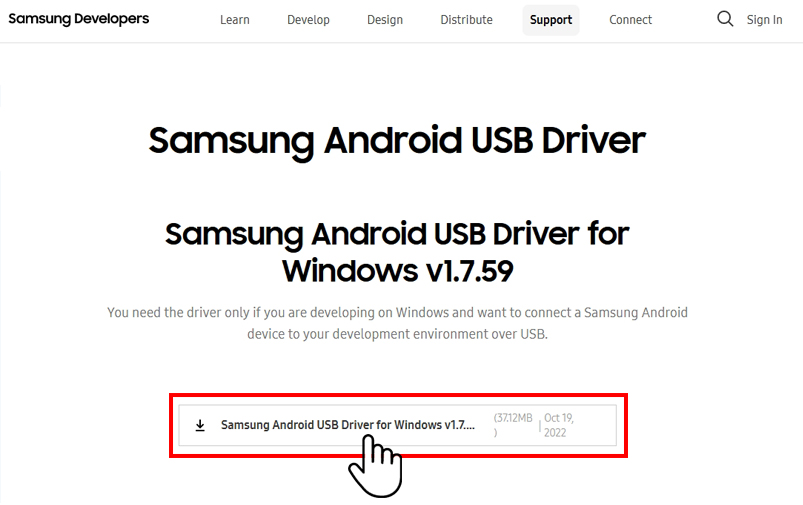
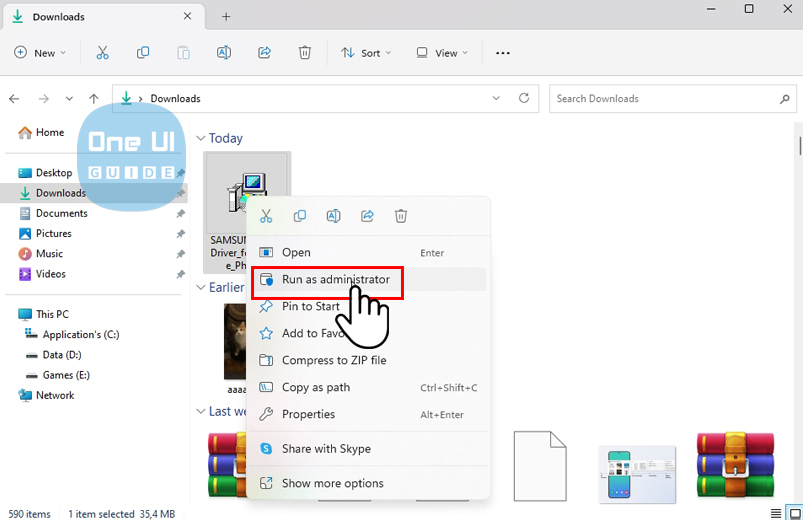
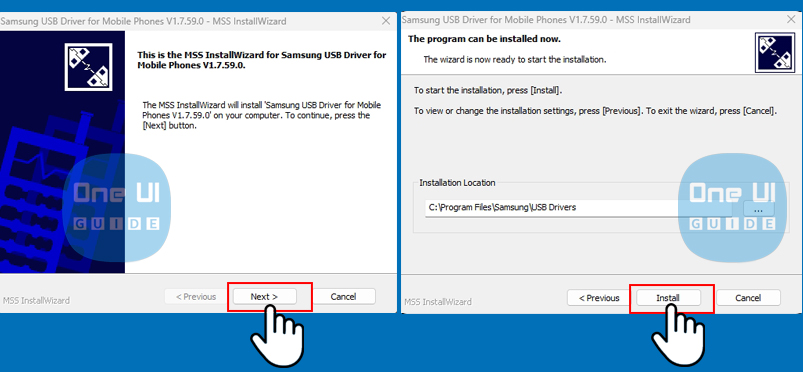
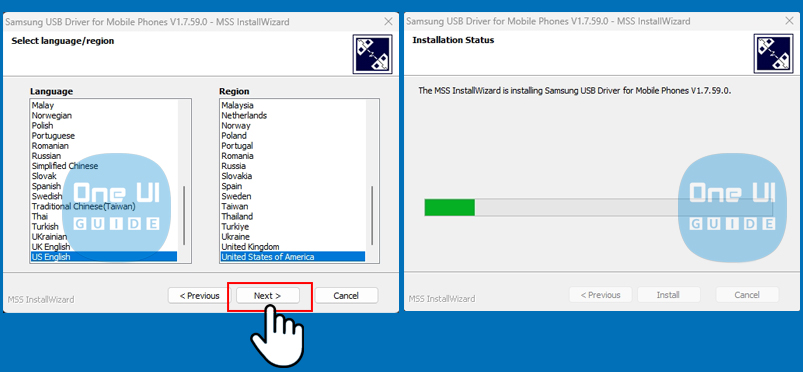
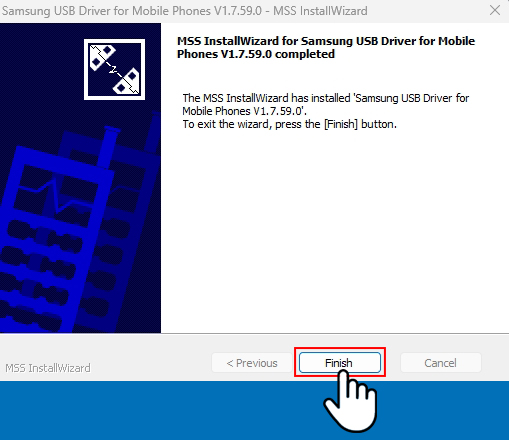
It didn’t work. I’ve intalled and reinstalled the driver 3X on my Dell laptop, Win 10, all up to date and it doesn’t work.
It worked when I used a different cable.
It doesn’t work. No error messages. Nothing.
Try a different cable
Tried to start the install but the Samsung Driver isn’t a microsoft verified app so it wouldn’t let me
Hi, samsung driver’s is an official application, please allow it to install. I guarantee there will be no problem.
Not for Linux?