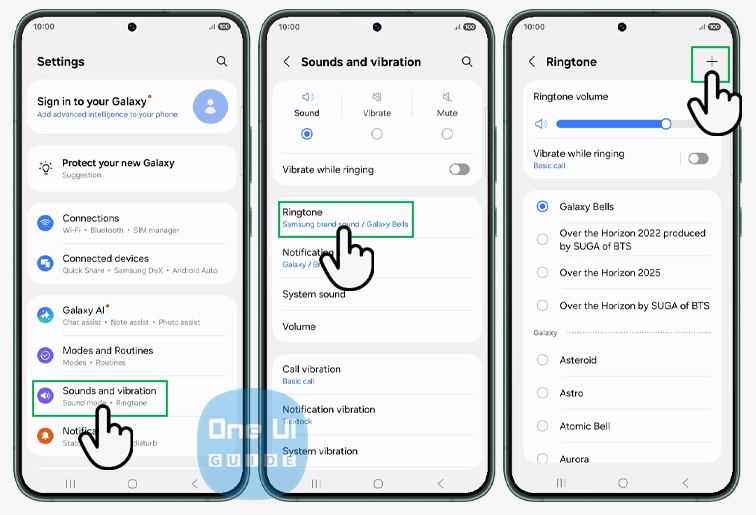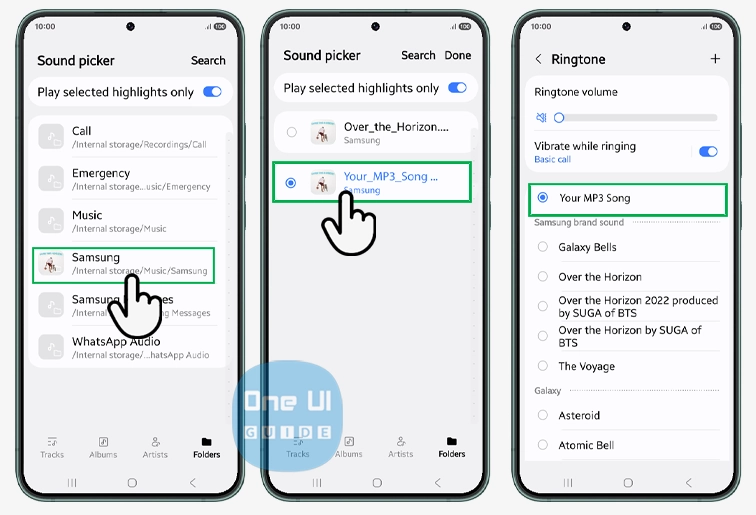Using an MP3 file as a ringtone on your Samsung phone allows you to infuse your device with a touch of personality. This straightforward customization process lets you wake up your calls with your favorite song, a distinctive audio clip, or even a unique sound that stands out from the default tones, making every call a little more exciting and unmistakably yours.
Why Use an MP3 Ringtone?
Default ringtones are functional, but setting a custom MP3 offers several benefits:
- Showcase your personal taste in music every time your phone rings.
- Easily differentiate your phone from others in public or noisy environments.
- Assign unique tones to specific contacts to know exactly who’s calling without looking at the screen.
Preparing Your MP3 File
Before you set an MP3 as your ringtone, make sure:
- The MP3 file is saved on your phone. You can download it from the internet, transfer it from your computer, or receive it via messaging apps or Bluetooth.
- Streaming service songs (like those from Spotify or Apple Music) cannot be used directly due to licensing terms. Only locally saved files are supported for ringtones.
Steps to Set an MP3 as a Ringtone on Samsung Phone
Follow these simple steps to set any MP3 file as your Samsung ringtone:
Open Sound Settings
- Go to your device’s “Settings” menu by swiping up on the Home screen and locating the gear icon.
- Scroll down and tap “Sounds and vibration.” Here, you’ll control all your device’s audio alerts.
Change Ringtone
- Tap “Ringtone.”
- Select your SIM card (if prompted).
- Tap the “+” (plus) icon, often located at the top right corner of the ringtone list. This prompts you to add a new sound.
Select Your MP3
- Browse your file list until you find your desired MP3.
- Tap the file to preview it, then hit “Done” to set it as your ringtone.
Optional: Set Ringtones by Contact
To give a specific contact a custom ringtone: open the Phone app, select the person, tap the “Edit” or info icon, then “View more,” and under “Ringtone,” select your custom MP3. Tap “Save.” Now, when this contact calls, your chosen song will play.
Troubleshooting Tips
If your MP3 doesn’t show up:
- Ensure the file is in a supported format: MP3, WMA, AAC, or FLAC (M4A files need to be converted).
- Move your MP3 file to the “Ringtones” folder inside “Internal Storage” for best compatibility.
- If problems persist, restart your device—sometimes a fresh scan is all that’s needed.
Adding a Personal Touch
Customizing your ringtone is an excellent first step toward making your Samsung Galaxy phone your own. For an even more personalized experience:
- Set unique notification sounds with the same process (under “Notification sounds” in settings).
- Use the same method for alarms, calendar alerts, or even system events for a cohesive audio identity.
Conclusion
Setting an MP3 as a ringtone on a Samsung phone is a simple yet impactful way to personalize your mobile experience. Whether it’s your favorite hit song, a meme, or an audio message from someone you love, hearing a custom tune each time your phone rings can spark a smile and help you stay organized. Try these steps today and let your Samsung device reflect your personal style with every incoming call.