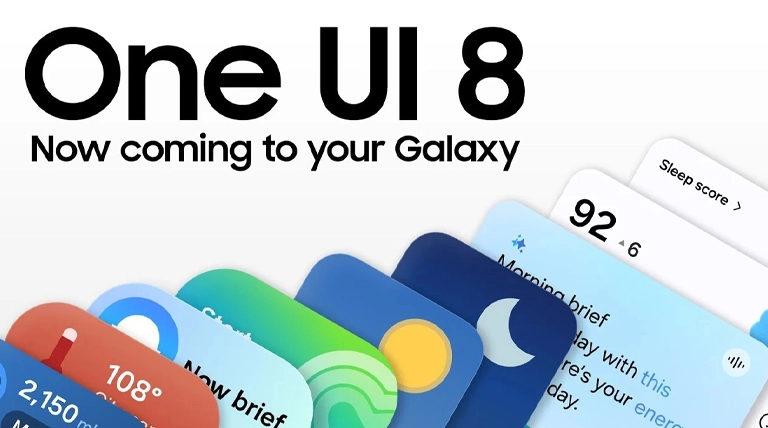Are you ready to unlock a whole new level of smart features and smoother performance on your Samsung phone? One UI 8 is the latest upgrade from Samsung that brings exciting improvements, a polished design, AI-powered features, and enhanced ease of use. If you want to take advantage of this update and keep your device running fresh and fast, this guide will walk you through the simple steps to update your Samsung phone to One UI 8 safely and quickly.
What is One UI 8?
One UI 8 is Samsung’s newest software interface based on Android 16, designed to make your Galaxy device more intuitive and enjoyable. It introduces smart new tools like improved lock screen customization, advanced AI camera features, a redesigned quick panel, extended battery life optimizations, and improved security settings.
The update is rolling out for recent Samsung models, including the Galaxy S25, S24, and S23 series; the Galaxy Z Fold7 and Z Flip7; and various Galaxy A-series phones.
Preparing Your Samsung Phone for the Update
Before you start the update process, ensure a few essential things:
- Connect your phone to a stable Wi-Fi network to avoid interruptions.
- Charge your phone to at least 50% battery or keep it plugged in during the update.
- Back up your important data just in case (though the update is generally safe and will not erase data).
- Make sure your phone has sufficient storage space for the update download and installation.
Step-by-Step to Update Samsung Phone to One UI 8
To update your Samsung phone to One UI 8, follow these step-by-step instructions. This process uses Samsung’s official update method, ensuring you do not lose your data or void any warranties.
The guide below is suitable for most recent Galaxy devices, but if your model is not yet eligible, you may need to wait until the update is available for your device.
- Open Settings on your Samsung phone.
- Scroll down and tap Software Update.
- Tap Download and Install.
- Your phone will check for available updates. If One UI 8 is ready for your model and region, you will see it listed.
- Tap Download to start downloading the update.
- Once downloaded, tap Install Now to begin the installation process.
- Your phone will restart automatically and apply the update. This may take several minutes.
During this process, do not turn off your phone or disconnect it from your Wi-Fi network to prevent any issues.
What if You Don’t See the Update?
Samsung rolls out updates in phases depending on the model and region. If you do not see One UI 8 immediately:
- Retry checking for updates after a few days.
- Sometimes restarting your device helps to prompt the update.
- Ensure your carrier hasn’t delayed the update for your region.
- Advanced users can manually update using Samsung Smart Switch on PC or Mac or using Odin firmware flashing tools, but these methods should be used carefully.
Enjoying One UI 8
After updating, take some time to explore the new features. Customize your lock screen, discover the new camera enhancements, and enjoy the revamped quick settings panel.
Experience improved performance and battery life, making your Samsung phone not only smarter but also more efficient.
Conclusion
Updating your Samsung phone to One UI 8 is a straightforward process that breathes new life into your device with innovative features and improved performance. By following the simple steps above, you can smoothly transition to this latest interface and enjoy all the benefits Samsung has packed into this update.
Stay connected, backed up, and ready to explore the smarter, safer, and more customizable world of One UI 8.