In today’s fast-paced digital world, knowing how to soft reset a Samsung phone is key. This guide offers simple, effective steps to help you fix common problems and boost your device’s performance. A soft reset can solve minor issues like freezes or slowdowns.
By following the techniques in this article, you’ll keep your smartphone running smoothly. This ensures your device stays efficient and reliable.
Understanding the Need for a Soft Reset
Knowing when to do a soft reset can really help your Samsung phone work better. It’s key when your phone is slow, apps crash, or Wi-Fi and Bluetooth don’t work. A soft reset is a fast fix that keeps your data and settings safe.
Common Issues that Require a Soft Reset
- Slow device response times
- Frequent app crashes or freezes
- Inability to connect to Wi-Fi networks
- Bluetooth pairing failures
- Unresponsive screen or touch input
Benefits of Performing a Soft Reset
Soft resets have many benefits for Samsung phones. They fix problems without losing your data or settings. They also help your battery last longer by clearing out temporary files.
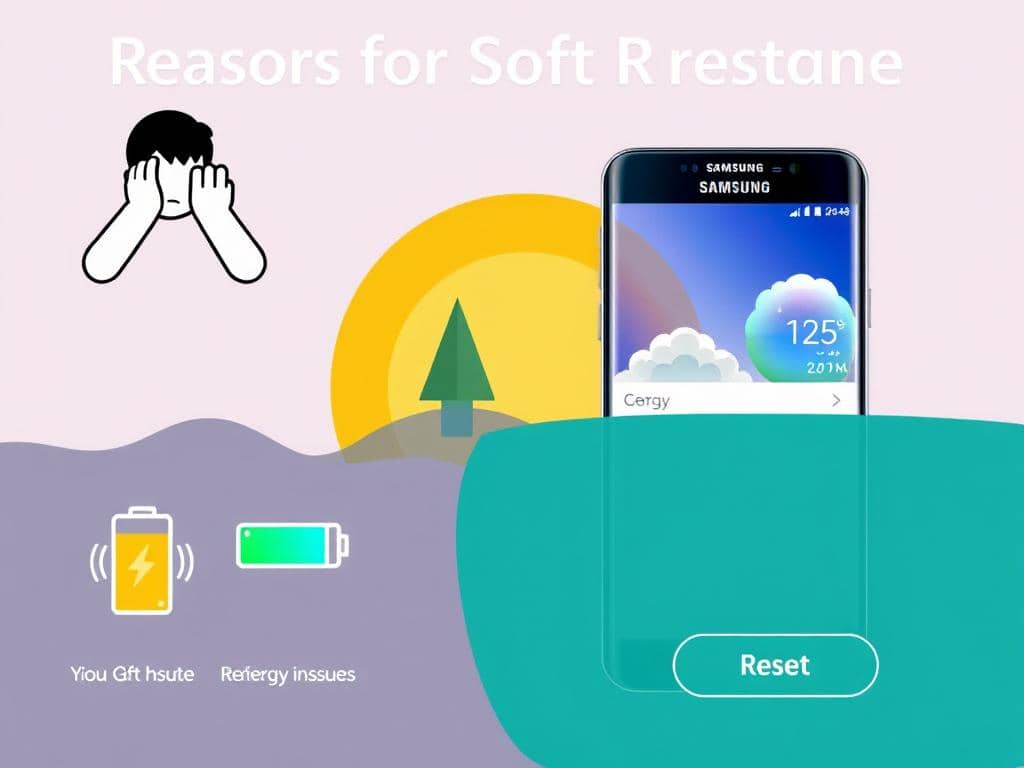
What is a Soft Reset?
A soft reset refreshes your Samsung phone’s system without losing data or settings. It’s great for fixing small problems. It means turning your phone off and on again, clearing memory and closing apps.
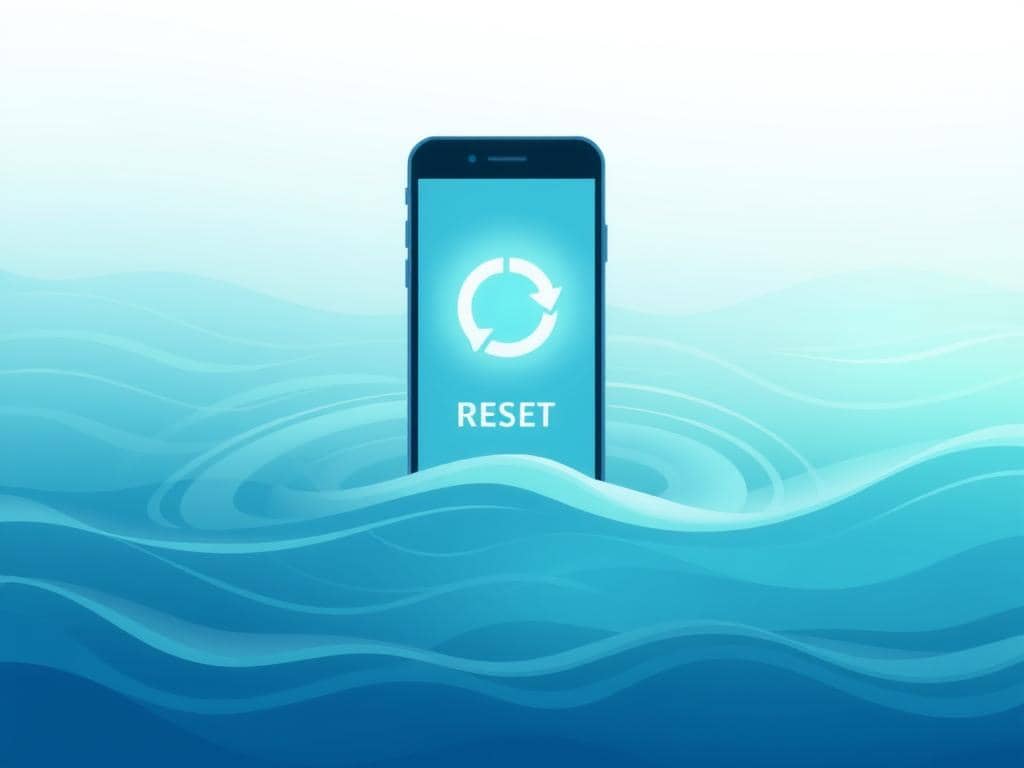
Key Differences Between Soft Reset and Hard Reset
It’s important to know the difference between soft and hard resets on Samsung phones. A soft reset just reboots your phone. A hard reset, on the other hand, resets it to its original state, deleting everything.
| Feature | Soft Reset | Hard Reset |
|---|---|---|
| Data Retention | Preserves user data and settings | Erases all data and restores factory settings |
| Usage Scenario | Fixes minor issues or glitches | Solves severe problems or prepares to sell |
| Steps to Perform | Restart the device | Access device settings for factory reset |
| Time Required | Quick reboot | Can be time-consuming |
Choosing the right reset method is key. A soft reset is a quick fix for small issues. It’s a better first step than a hard reset, which is more drastic.
How to Soft Reset Samsung Phone
Soft resetting your Samsung phone can fix many issues without losing data. The steps might vary by model. So, knowing your device is crucial. This guide will walk you through the soft reset process in easy steps.
Step 1: Identify Your Samsung Model
First, find out what Samsung phone you have. Each model has its own reset way. Look for the model number on the back or in “About phone” in settings. Knowing this helps you follow the right reset steps.
Step 2: Preparing Your Device for a Soft Reset
Getting ready for a soft reset is important. Here’s what to do:
- Save any open documents and files. This will prevent data loss during the process.
- Close all running applications. This helps the device reset more effectively.
- Charge your phone to at least 50%. A low battery can interrupt the reset process.
Step 3: Performing the Soft Reset
Now, follow these steps for a soft reset:
- Press and hold the Power button and Volume Down button simultaneously.
- Continue to hold these buttons until the Samsung logo appears on the screen.
- Release the buttons once the logo displays. Your phone will automatically restart.
This method works for most Samsung models. It usually fixes minor problems.
When to Consider a Soft Reset
Knowing when to soft reset your Samsung phone can really help. Some signs tell you it’s time. Spotting these signs helps keep your phone running well.
Signs Your Samsung Phone May Need a Soft Reset
- Frequent freezing or lagging during usage
- Excessive app crashes or unresponsive applications
- Failure to connect to network services, such as Wi-Fi or mobile data
- Battery draining unexpectedly fast
- Slow loading of apps or settings
Seeing these problems? It might be time to soft reset your Samsung phone. This can make it run smoother again.
Other Troubleshooting Methods Before Resetting
Before you decide on a soft reset, try other fixes first. Here are some good ones:
- Clear the cache for apps that aren’t working right.
- Close apps running in the background that use up resources.
- Reboot your phone to fix small issues.
- Update apps to keep them running well.
- Check for system updates to boost performance.
Try these steps first in troubleshooting. They might fix many problems without needing a reset.
Alternatives to Soft Resetting Your Samsung Phone
When your Samsung phone has problems, there are other ways to fix them without a soft reset. You can try safe mode for troubleshooting or a factory reset if nothing else works. These options help you solve issues without immediately resetting your phone.
Using Safe Mode for Troubleshooting
Safe mode on your Samsung phone turns off third-party apps. This lets you see if an app is causing trouble. To get into safe mode, hold the power button until you see the power-off option. Then, tap and hold “Power Off” until you see the safe mode option, and confirm it.
In safe mode, watch how your phone works. This can show you which apps are causing problems.
Factory Reset as a Last Resort
If safe mode doesn’t fix the issue, you might need a factory reset. This will erase all your data and bring your phone back to its original settings. Before you do this, make sure to back up your data. This way, you won’t lose important information.
To reset your phone, go to settings, then “General Management,” tap “Reset,” and choose “Factory Data Reset.” Follow the instructions to finish the reset. Remember, this should only be done if other fixes don’t work.
| Method | Description | When to Use |
|---|---|---|
| Safe Mode | Boots the phone with only essential apps running | To identify issues caused by third-party applications |
| Factory Reset | Erases all data and restores the device to factory settings | When all other troubleshooting methods are ineffective |
Post-Reset Tips for Your Samsung Phone
After a soft reset on your Samsung, it’s key to take a few steps. This ensures your device runs smoothly. Focus on updating your software and restoring your settings and apps.
Checking for Software Updates
Staying current with updates is crucial for your phone’s performance and safety. Here’s how to update your Samsung:
- Open the Settings app.
- Scroll down and select Software Update.
- Tap Download and Install.
Updates bring bug fixes and new features. They keep your device running at its best.
Restoring Your Settings and Apps
Many users want to restore their settings after a reset. Here’s how to do it:
- Go back to the Settings app.
- Look for Accounts and Backup.
- Select Restore Data to bring back apps and settings from your backup.
Restoring your settings makes your phone feel like home again. It saves time and keeps your preferences intact.
| Action | Steps | Benefits |
|---|---|---|
| Check for Software Updates | Find Settings > Software Update > Download and Install | Ensures optimal performance and security. |
| Restore Settings and Apps | Access Settings > Accounts and Backup > Restore Data | Saves time and maintains user preferences. |
Conclusion
Knowing how to soft reset a Samsung phone is very useful. It can fix small problems like slow performance or apps that won’t work. Learning how to do it helps you solve these issues easily.
As we finish talking about soft resetting, we see it’s a great first step for fixing problems. It’s easy and doesn’t harm your phone. Having this guide ready helps you use your Samsung devices better, making your experience smoother.
Learning this skill not only saves you time but also makes you happier with your phone. So, when you face a problem, try a soft reset first!
