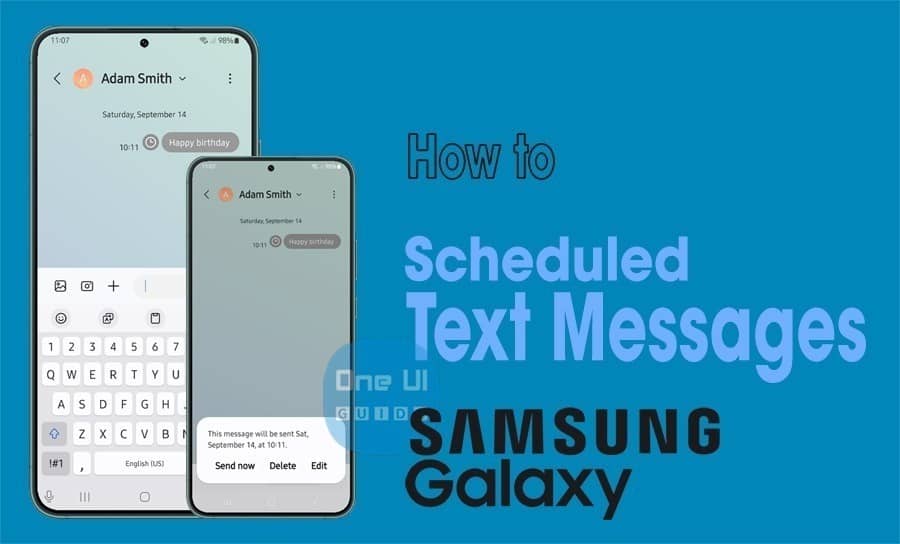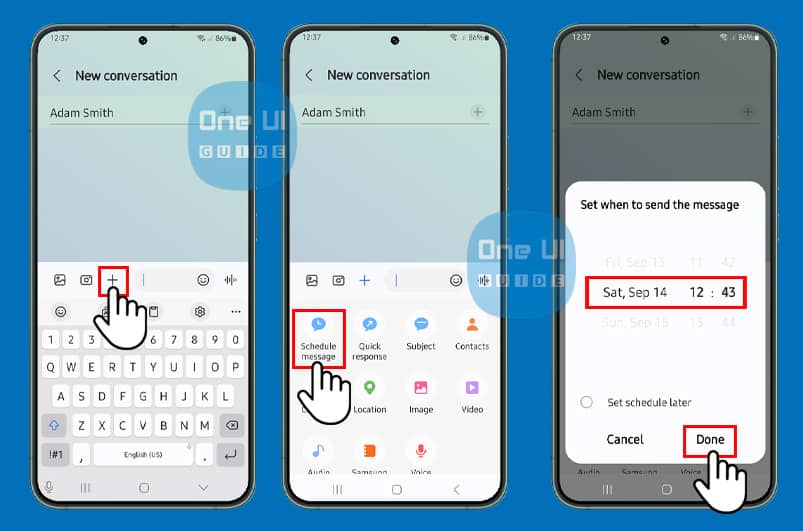Samsung Galaxy devices provide a convenient feature that allows you to schedule text messages, guaranteeing timely and accurate delivery. In this article, we will provide a step-by-step guide on how to schedule text message on Samsung Galaxy device, explore the benefits of scheduling text messages, and offer additional tips and troubleshooting advice.
Step-by-Step to Schedule Text Message on Samsung Galaxy
Scheduling a text message on your Samsung Galaxy is a straightforward process. Here’s a step-by-step guide to help you get started:
- Open the Messages app: Start by opening the Messages app on your Samsung Galaxy. You can locate it on your home screen or in the app drawer.
- Compose a New Message: To start a new message, tap the “Compose” button. Enter the recipient’s phone number or select a contact from your list.
- Schedule the message: Tap the “+” icon. This will open up scheduling options. Choose the date and time you want the message to be sent.
- Type your message: Write your message in the text box. You can add emojis, photos, or even videos to make your message more engaging.
- Confirm the Scheduling: Review the details of your scheduled message, including the recipient’s phone number and the scheduled time. Tap “Send” to confirm the scheduling.
Additional Features and Customization Options for Scheduled Text Messages
To enhance your scheduling experience, the Samsung Galaxy offers several additional features and customization options:
- Customize the Message: You can customize the message by adding a subject line, changing the font, or even adding a photo.
- Set Reminders: You can set reminders for your scheduled messages, ensuring that you don’t forget to send them.
- Edit or Delete Scheduled Messages: You can edit or delete scheduled messages before they are sent. This feature is particularly useful if you need to make last-minute changes.
Tips for Effectively Using Scheduled Text Messages
To get the most out of scheduled text messages, follow these tips:
- Plan Ahead: Schedule your messages in advance to ensure that they are sent at the right time.
- Use the Right Time Zone: To avoid any confusion, make sure to set the correct time zone for your scheduled messages.
- Keep Your Messages Concise: To avoid any misunderstandings, keep your messages concise and to the point.
- Test Your Messages: Test your scheduled messages before sending them to ensure that they are delivered correctly.
Troubleshooting Common Issues
While scheduling text messages is generally a smooth process, some issues may arise. Here are some common issues and their solutions:
- Message Not Sent: If your scheduled message is not sent, check your phone’s time zone and ensure that it is set correctly.
- Message Delayed: If your scheduled message is delayed, check your phone’s network connection and ensure that it is stable.
- Message Not Delivered: If your scheduled message is not delivered, check the recipient’s phone number and ensure that it is correct.
FAQ’s About Scheduling Text Message on Samsung Galaxy
- Can I schedule multiple messages at once? Yes, you can schedule multiple messages by selecting multiple recipients and composing multiple messages.
- Can I schedule messages for specific dates? Yes, you can schedule messages for specific dates by selecting the date from the calendar.
- Can I cancel a scheduled message? Yes, you can cancel a scheduled message before it is sent by going to the “Scheduled Messages” section and tapping “Cancel.”
The benefits of scheduling text messages
Scheduling text messages offers numerous benefits, making it an invaluable feature for anyone who wants to stay organized and efficient. For instance, you can schedule reminders for upcoming events, send birthday greetings, or even set reminders for medication.
This feature is particularly useful for people who have busy schedules and may forget important tasks or appointments. Additionally, scheduling text messages can help you avoid last-minute stress and ensure that your messages are sent at the right time, whether it’s during a meeting or when you’re away from your phone.
Conclusion
Scheduling text messages on your Samsung Galaxy is a convenient and efficient way to stay organized and connected. To effectively use this feature, follow the step-by-step guide and additional tips provided in this article to send important messages at the right time and place.
Remember to plan ahead, use the right time zone, and keep your messages concise to get the most out of scheduled text messages. If you encounter any issues, refer to the troubleshooting section for solutions. With the Samsung Galaxy’s scheduling feature, you can take your communication to the next level and stay connected like never before.