Recording phone calls has become an essential tool for various purposes, including personal and professional use. With technological advancements, it is now possible to record phone calls on Samsung devices with ease. This article below will guide you the steps to record phone calls on Samsung device, while also covering legal considerations, built-in features, and third-party apps.
Steps to auto record calls on Samsung Device
To auto-record calls on your Samsung Galaxy device, follow these steps:
- Open the Phone App: Open the default Phone app on your Samsung Galaxy device.
- Go to Settings. Tap on the three dots in the top right corner of the app to open the menu. Select “Settings” from the menu.
- Tap Call Recording: In the Settings menu, tap on “Call Recording.” This will open the call recording settings.
- Enable Auto Record Calls: Toggle the switch next to “Auto record calls” to the on position. This will enable automatic call recording on your device.
By following these steps and tips, you can effectively enable and use the auto-call recording feature on your Samsung Galaxy device.
How to manually record phone calls on Samsung
To manually record phone calls on a Samsung Galaxy device, follow these steps:
- Make or answer a call using the Phone app.
- While on the call, tap “Record call” from the menu.
- The recording time will appear at the top of the screen.
- Press stop recording to end the recording process.
Additional tips and considerations
- Note: This feature does not work in “Wi-Fi calling.”
- Steps and images may vary depending on the operating system or feature availability.
- Please ensure you are following applicable call recording laws in your region.
By following these steps, you can manually record phone calls on your Samsung Galaxy device.
What should I do if the call recording option is not available on my Samsung?
If the call recording option is not available on your Samsung device, there are a few possible reasons and solutions:
Check the device model and software version:
- Ensure that your device model and software version support the call recording feature. Some older devices or specific software versions might not have this feature.
- Check your device’s specifications and software version to see if call recording is supported.
Check the carriers and regions
- The laws and regulations for recording calls vary by region and carrier. If call recording is restricted or illegal in your region, you might not have the option to record calls.
- Check with your carrier to see if they support phone recording in your area
Verify the settings
- Ensure that the call recording feature is enabled in your device’s settings. You might need to go to the “Advanced features” or “Call settings” section to find the option.
- In the event that the option is unavailable, you may need to update the software on your device or see if any particular settings need to be enabled.
Use third-party apps
- If the built-in call recording feature is not available, you may want to consider using third-party apps that offer call recording capabilities. Be aware that these apps may only record your side of the conversation or require root access.
Check for updates
- Ensure that your device’s software is up-to-date. Sometimes, updates can enable or disable features like call recording.
- Check for software updates and install them if necessary.
Contact Samsung Support
- I f none of the above steps work, you can contact Samsung support for assistance. They can help you troubleshoot the issue or provide information on whether call recording is supported on your device.
Before using the feature, always check local laws and regulations regarding call recording.
Legal considerations for recording phone calls
Before recording phone calls, it is essential to understand the legal implications involved. In most countries, it is legal to record phone calls with the consent of all parties involved. However, there are some exceptions and specific regulations to be aware of:
- Consent: Ensure that all parties involved in the call are aware that the call is being recorded. This is crucial to avoid any legal issues.
- Privacy Laws: Familiarize yourself with your local privacy laws and regulations regarding phone call recordings. Some countries have specific laws that prohibit recording phone calls without consent.
- Business Use: If you are recording phone calls for business purposes, ensure that you comply with relevant data protection regulations, such as the General Data Protection Regulation (GDPR).
Built-in call recording feature on Samsung devices
Samsung devices come with a built-in call recording feature that allows you to record phone calls with ease. The built-in call recording feature includes the following key features:
- Automatic Recording: Depending on your settings, the built-in call recording feature on Samsung devices can automatically record all calls or specific calls.
- Manual Recording: You can also manually start and stop the recording by going to the “Call recording” settings.
- Storage: Recorded calls are stored in the “My Files” app on your Samsung device, making it easy to access and manage your recordings.
Third-party call recording apps for Samsung
While the built-in call recording feature on Samsung devices is convenient, there are also several third-party apps available that offer additional features and functionality. Here are some popular third-party call-recording apps for Samsung devices:
- Automatic Call Recorder: This app allows you to record all calls automatically, with options to record specific calls or contacts.
- Call Recorder: This app offers advanced features such as manual recording, call filtering, and storage management.
- Truecaller: This app not only records calls but also provides caller ID and spam detection features.
Tips for recording high-quality phone calls
To ensure that your recorded phone calls are of high quality, follow these tips:
- Use a Good-Quality Headset: Using a high-quality headset can significantly improve the audio quality of your recorded calls.
- Choose the Right Recording Format: Choose a recording format that is compatible with your device and the intended use of the recording.
Troubleshooting common issues with call recording on Samsung
Despite the ease of recording phone calls on Samsung devices, there may be some common issues that you encounter. Here are some troubleshooting tips:
- Check Call Recording Settings: Ensure that the call recording feature is enabled and configured correctly.
- Check Storage Space: Ensure that you have sufficient storage space on your device to store recorded calls.
- Check App Permissions: Ensure that the call recording app has the necessary permissions to record calls.
Conclusion
Recording phone calls on Samsung devices is a straightforward process that can enhance your phone call experience. By following this comprehensive guide, you can ensure that you are recording high-quality phone calls while also complying with legal considerations and best practices.

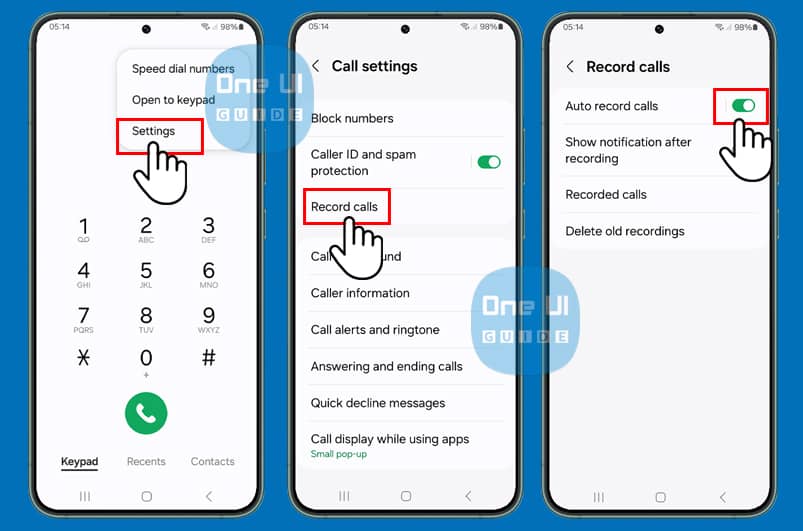

Pingback: How to Use Buit-in Call Recording on Samsung S24 Ultra