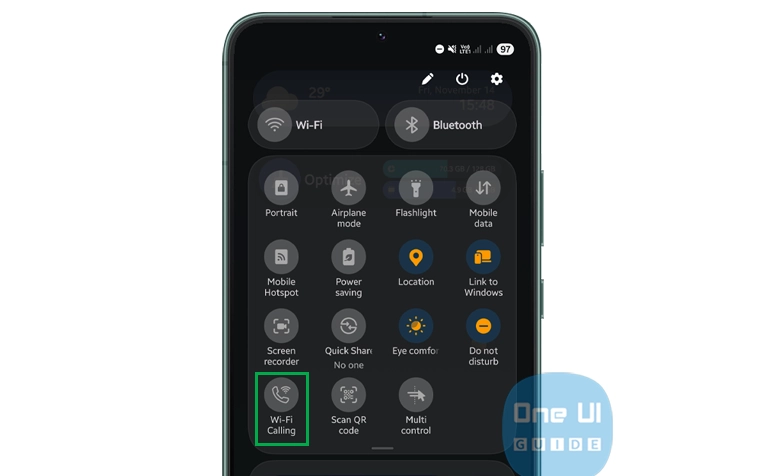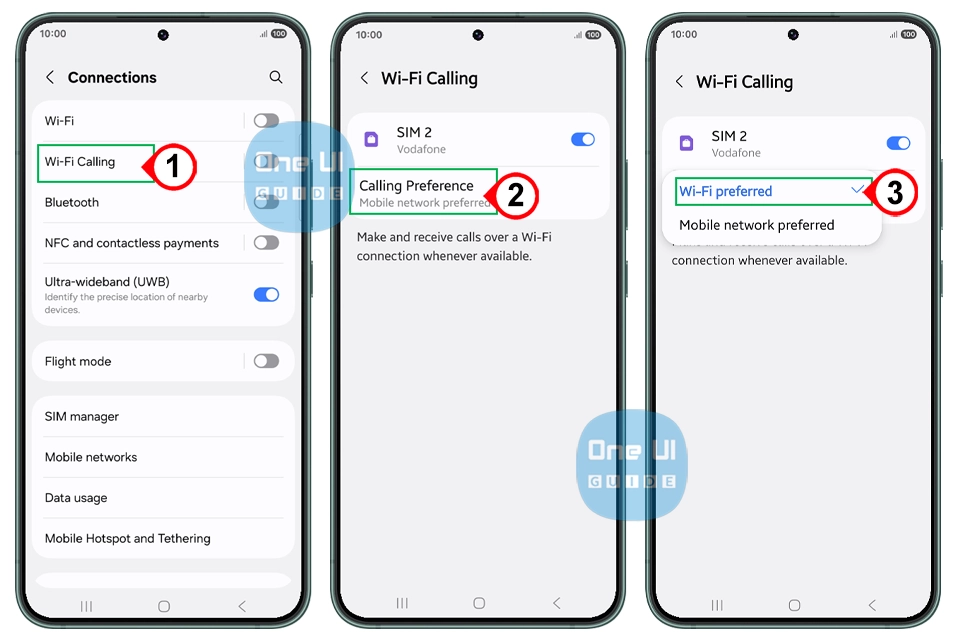Wi-Fi Calling is a powerful feature that solves common connectivity woes by leveraging Wi-Fi networks for calls and texts. It ensures you stay connected in places where cellular signals can’t reach and provides a more reliable, cost-effective way to communicate. This article will guide you to set up and use Wi-Fi calling on your Samsung phone.
What is Wi-Fi Calling?
Wi-Fi Calling is a feature that lets your Samsung phone use a Wi-Fi network to make voice calls and send text messages in places where your cellular signal is poor or absent.
Unlike Voice over Internet Protocol (VoIP) apps, Wi-Fi Calling routes your calls through your carrier’s network via Wi-Fi, so it uses your existing mobile phone number and minutes.
This means you can enjoy better call quality and fewer dropped calls without extra apps or complicated setups.
How to Enable Wi-Fi Calling on Your Samsung Phone
Turning on Wi-Fi Calling is quick and easy. Here’s how you can activate it on most Samsung Galaxy models:
- Connect to a Wi-Fi Network: Before enabling Wi-Fi Calling, make sure your phone is connected to a stable Wi-Fi network.
- Open Settings: Swipe down from the top of your home screen and tap the gear-shaped Settings icon.
- Go to Connections: Scroll and tap on Connections to open network settings.
- Tap Wi-Fi Calling: Within Connections, find and select Wi-Fi Calling.
- Turn On Wi-Fi Calling: Toggle the switch to enable Wi-Fi Calling. You may be prompted to enter or confirm your emergency address for 911 services. Be sure to provide this information for safety compliance.
Alternatively, you can enable Wi-Fi Calling more quickly:
- Swipe down twice from the top of your screen to open the Quick Settings panel, then tap the Wi-Fi Calling icon to turn it on or off.
Customize Your Wi-Fi Calling Preferences
Samsung phones often allow you to choose your calling preference once Wi-Fi Calling is activated:
- Wi-Fi Preferred: Use Wi-Fi Calling when connected to Wi-Fi, switching to the cellular network when Wi-Fi is unavailable.
- Cellular Network Preferred: Prioritize cellular network calls, using Wi-Fi Calling only when the cellular signal is weak.
- Wi-Fi Only (if available): Calls are made exclusively over Wi-Fi.
You can set your preference by visiting Settings > Connections > Wi-Fi Calling > Calling Preference.
Making and Receiving Calls Using Wi-Fi Calling
Once enabled, using Wi-Fi Calling feels just like normal calling:
- Dial the number as usual from your phone’s dialer.
- When Wi-Fi Calling is active, you might see a special Wi-Fi Calling icon near the call indicator.
- Calls and messages will automatically route over Wi-Fi when cellular coverage is limited.
Since Wi-Fi Calling uses your carrier’s network for billing, calls count against your regular minutes and plans without draining your mobile data.
Troubleshooting Issues
If Wi-Fi Calling isn’t working on your Samsung phone, here are some quick tips to try:
- Ensure you are connected to a strong Wi-Fi network.
- Confirm that your SIM card is active and supports Wi-Fi Calling with your carrier.
- Make sure Wi-Fi Calling is enabled in your phone settings.
- Update your emergency address information if prompted.
- Restart your phone to refresh network connections.
- Check for software updates via Settings > Software Update.
If problems persist, contacting your carrier can help resolve specific account or compatibility issues.
Conclusion
Wi-Fi Calling on Samsung phones is a fantastic feature that enhances your ability to stay connected wherever you go, especially in places with weak cellular signals. It’s easy to enable, requires no extra apps, and helps you make clear, reliable calls using your existing phone number over Wi-Fi.
Whether you’re at home, at work, or traveling in areas with spotty coverage, Wi-Fi Calling ensures you won’t miss important calls or messages. Turn it on today and enjoy seamless communication anytime, anywhere!