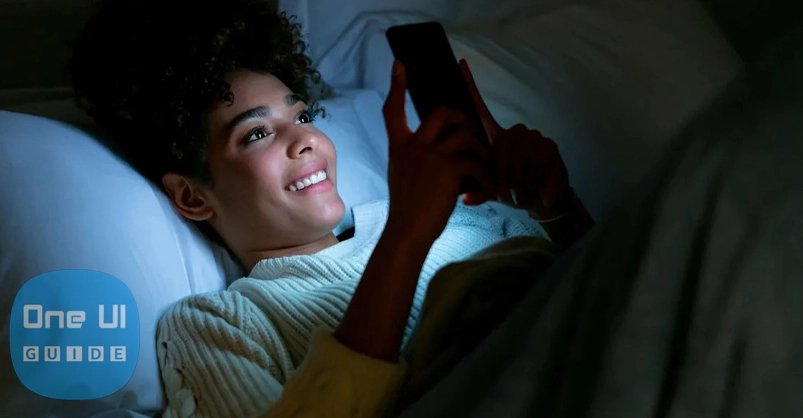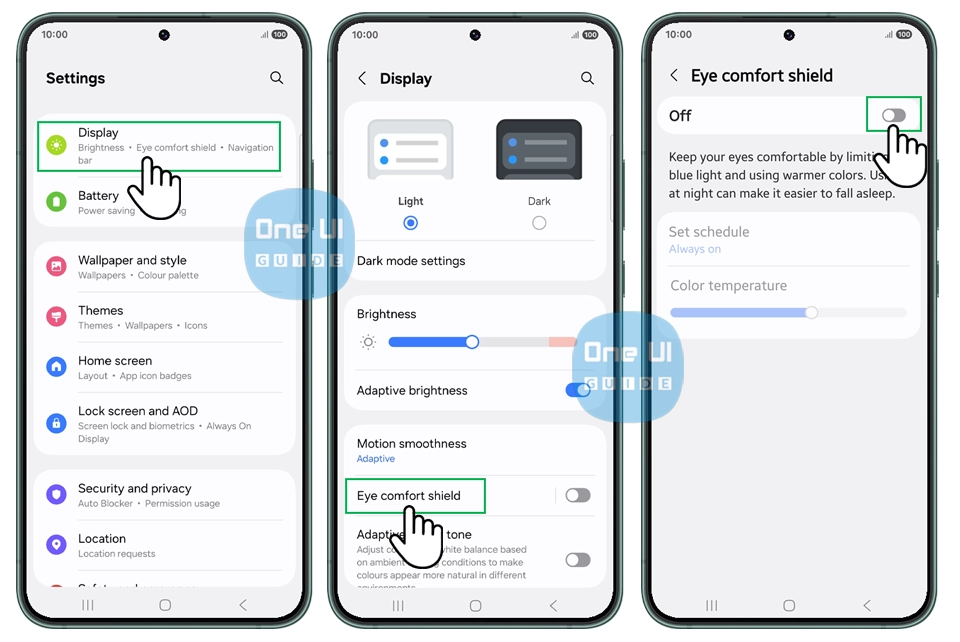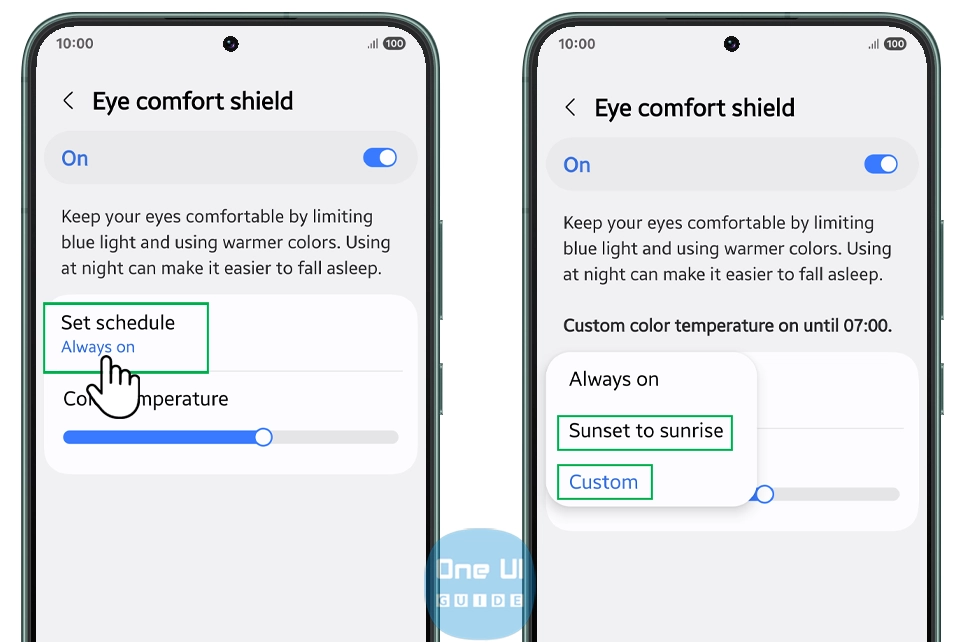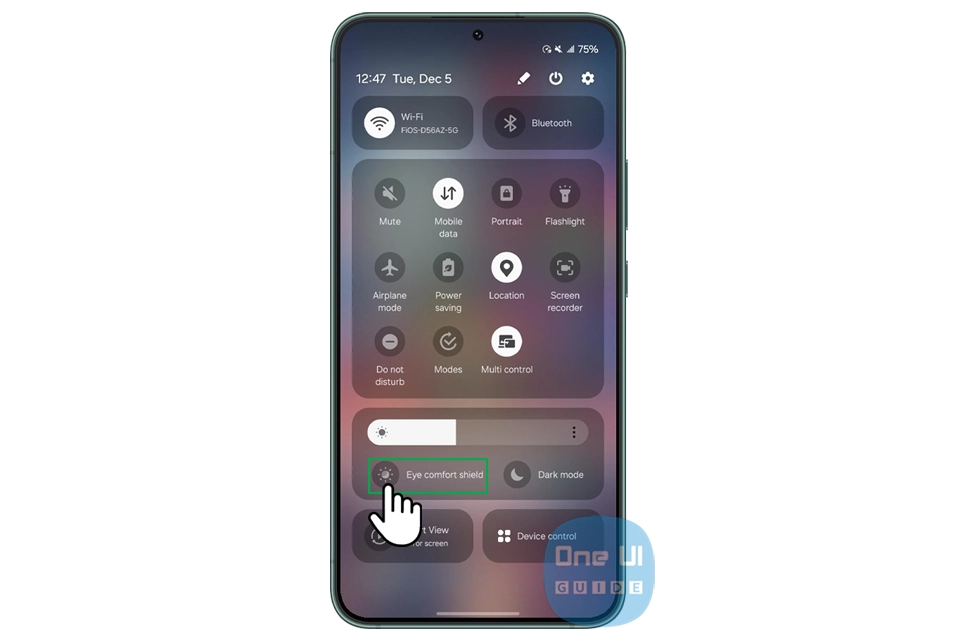Samsung phones come with a handy Blue Light Filter feature to reduce eye strain and disrupt our sleep patterns. Activating this filter reduces the amount of blue light your screen emits, making it easier on your eyes, especially during evening hours. Here’s a step-by-step guide to activate the Blue Light Filter on your Samsung phone and why you should consider using it every day.
What is the blue light filter?
The Blue Light Filter on Samsung devices works by diminishing the blue light spectrum emitted by your phone’s screen.
By turning on the Blue Light Filter, your screen takes on a warmer, amber tone that is gentler on your eyes and less likely to disrupt your sleep.
This feature is also known as “Eye Comfort Shield” on newer Samsung models.
Why Use the Blue Light Filter?
Using the blue light filter has several benefits. It helps reduce eye strain during prolonged phone use, especially in low-light conditions. It can improve your overall sleep quality by preventing melatonin suppression.
This is particularly useful if you use your phone before bedtime. Incorporating this simple step can enhance your eye comfort and promote healthier screen time habits.
Guide to Activate the Blue Light Filter on Samsung Phones
Activating the Blue Light Filter on your Samsung phone is quick and easy. Follow these simple steps:
Using the Settings Menu
- Open the Settings app on your Samsung phone.
- You can find the Settings icon in your apps or swipe down from the top of the screen and tap the gear icon.
- Scroll down and tap on Display.
- Look for Blue Light Filter or Eye Comfort Shield (depending on your Samsung model) and tap on it.
- Toggle the switch to turn it ON. You will notice your screen slightly shift to a warmer, amber-colored hue, indicating the filter is active.
- You can also adjust the opacity or intensity of the filter by dragging the slider to your comfort level.
For added convenience, you can set a schedule:
- Sunset to sunrise: Automatically activates the filter at night based on your location’s sunset and sunrise times.
- Custom schedule: Set specific times for the filter to turn on and off.
Using the Quick Panel
- Swipe down from the top of your screen twice to open the Quick Panel.
- Look for the Eye Comfort Shield or Blue Light Filter icon.
- Tap the icon to instantly turn the filter on or off.
- Long-press the icon to access customization options like adjusting the filter’s intensity or setting a schedule.
Extra Tips for Eye Comfort
- Combine the Blue Light Filter with Dark Mode on your Samsung phone for an even more eye-friendly experience.
- Use the Extra Dim feature available on some Samsung models to reduce screen brightness beyond the minimum setting.
- Take regular breaks using the 20-20-20 rule: Every 20 minutes, look at something 20 feet away for at least 20 seconds to reduce eye strain.
Conclusion
Activating the Blue Light Filter on your Samsung phone is a simple yet effective way to protect your eyes and improve sleep quality. Whether you use it manually or set it to activate automatically at night, this feature works quietly in the background to make your screen time healthier and more comfortable. So next time you find yourself scrolling through your phone late in the evening, remember to turn on the blue light filter and give your eyes the care they deserve!